
GCP VM
Basic Commands
To list all instances sorted by zone:
gcloud compute instances list --sort-by=ZONE
To SSH to a VM (IAP tunnel):
gcloud compute ssh vm-internal --zone us-central1-c --tunnel-through-iap
Advanced Commands
Create VM instance with specific network and subnet:
gcloud compute instances create privatenet-us-vm --zone=us-west4-a --machine-type=e2-micro --subnet=privatesubnet-us --image-family=debian-11 --image-project=debian-cloud --boot-disk-size=10GB --boot-disk-type=pd-standard --boot-disk-device-name=privatenet-us-vm
To see information about unused and used memory and space space on custom VM:
free
To see details about the RAM installed on VM (Linux):
sudo dmidecode -t 17
To verify the number of processors:
nproc
To see details about the CPUs installed on VM (Linux):
lscpu
VM Lifecycle
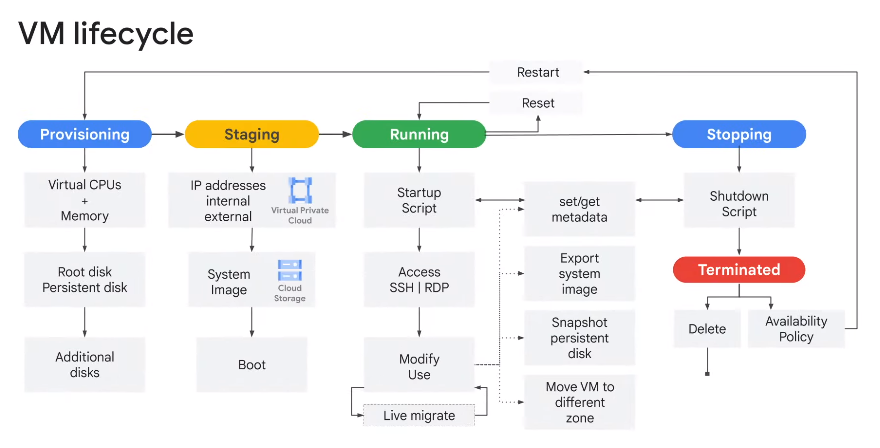
Moving a VM instance to a ew zone
- Automated process (moving within region):
gcloud compute instance move- Update references to VM; not automatic
- Manual process (moving between regions):
- Snapshot all persistent disks on the source VM
- Create new persistent disks in destination zone restored from snapshots
- Create new VM in the destination zone and attach new persistent disks
- Assign static IP to new VM
- Update references to VM
- Delete the snapshots, original disks, and original VM
Running Server on VM
In order not to attach a server to a SSH terminal (which would shut down the moment the terminal closes), one can use screen, an application that allows one to create a virtual terminal that can be “detached” (background process) or “reattached” (foreground process).
When a virtual terminal is detached to the background, it will run whether you are logged in or not.
sudo apt-get install -y screen
To detach the screen terminal, press Ctrl+A, Ctrl+D. The terminal continues to run in the background. To reattach the terminal, run the following command:
sudo screen -r mcs
Providing Credentials to VM
In the SSH, hit Upload File and upload the necessary .json credentials file. Then run:
gcloud auth activate-service-account --key-file credentials.json
© Filip Niklas 2024. All poetry rights reserved. Permission is hereby granted to freely copy and use notes about programming and any code.